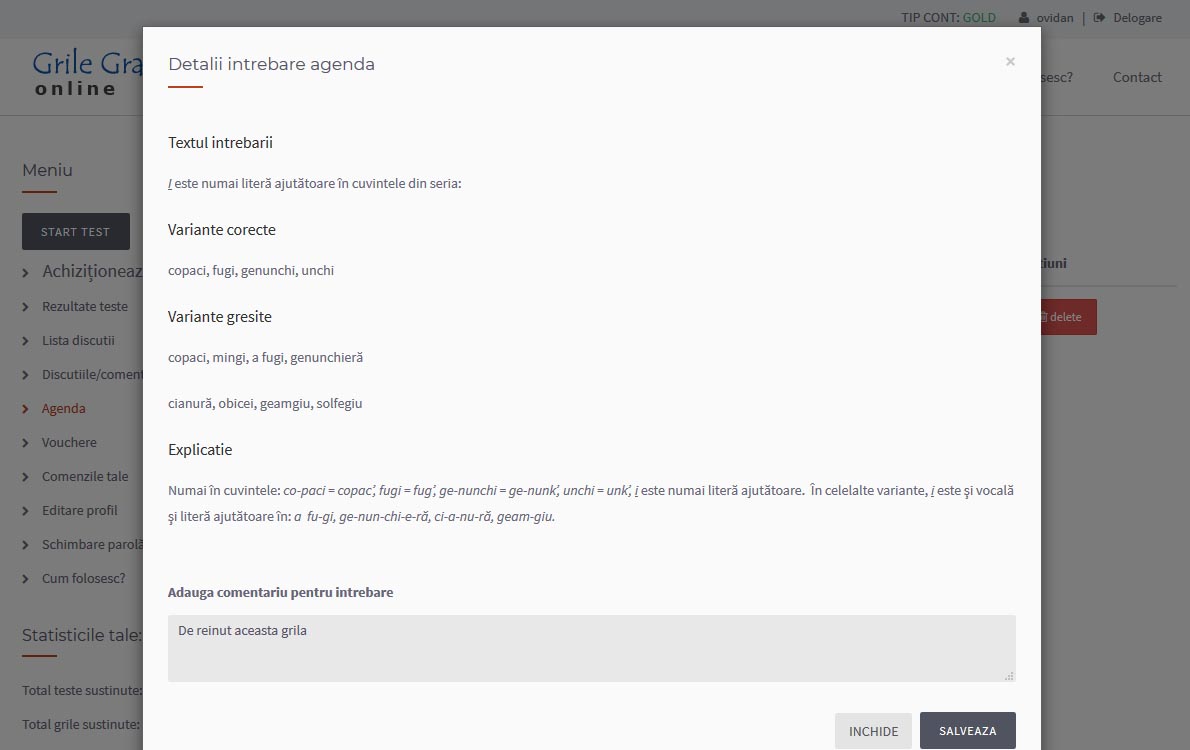- How I solve tests
- How I access the Romanian language grammar theory
- How I can monitor my progress
- How I purchase a Gold package
- How I pay by card
- How I pay by bank transfer
- How I pay via SMS
- How I use the agenda
1. How I solve tests
To solve tests, after logging in to the platform, you need to press the Start Test button
- on the phone:
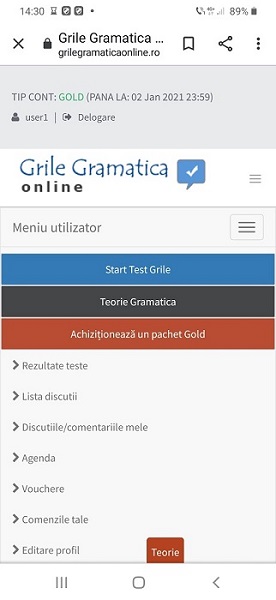
- on the computer:
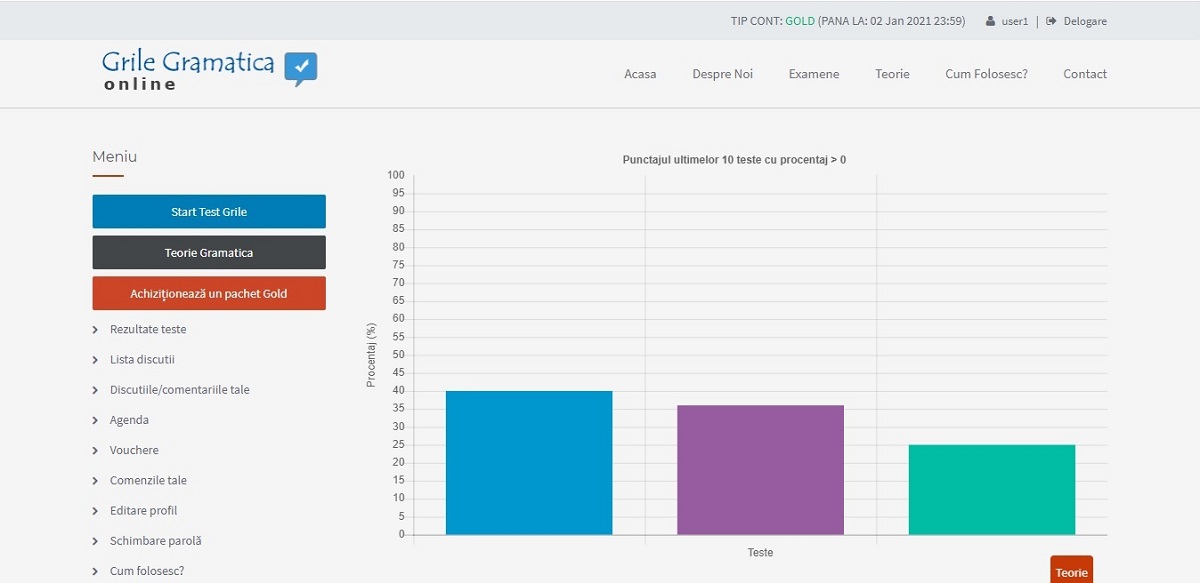
In the below photo, you can select the domain/subdomain, the number of the test, then click the START TEST button (only free tests have five questions, the others have from 15 to 30)..
Remember: domain names start with RO for Romanian language grammar.
To time the time you solve a test, you can start the timer by checking I WANT TIMER.
If you are a Gold user, you can select any domain/subdomain and any test.
If you only test the platform (you are a Normal user), you will see that you do not have access to subdomains or all tests assigned to domains/subdomains.
- on the phone:
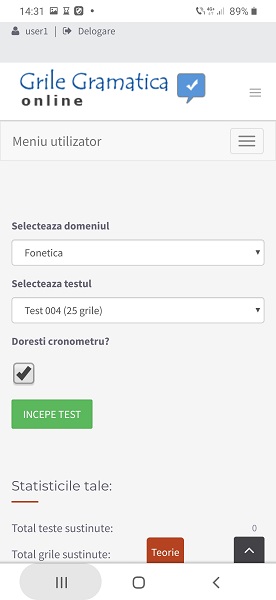
- on the computer:
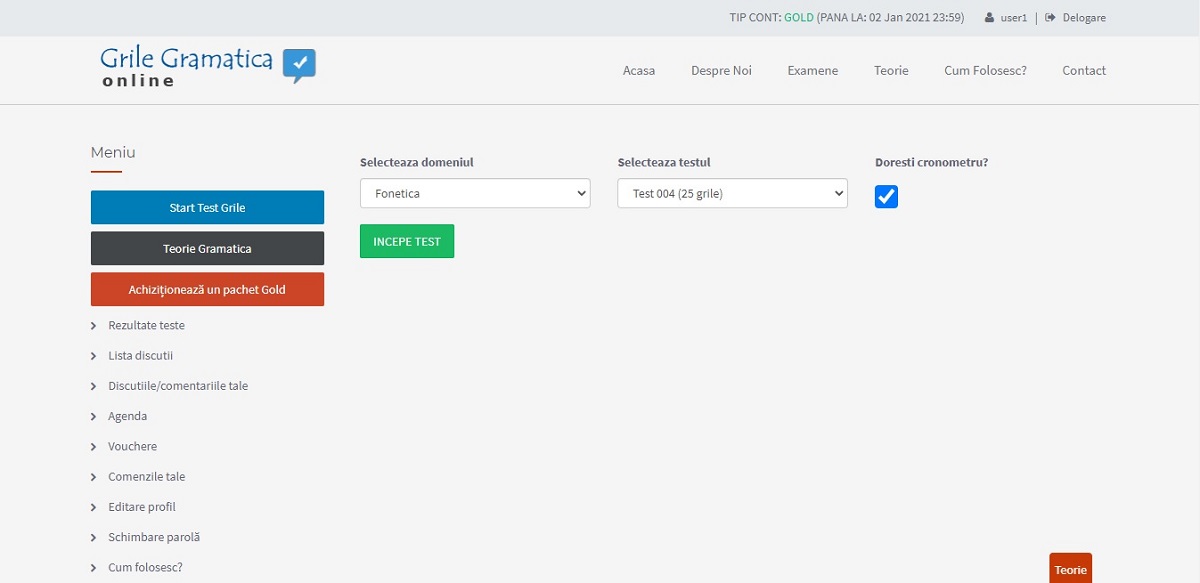
In the new window, you will find the questions numbered horizontally. At the running question, you have the statement and the answer options.
Questions could have one or more correct answer options!
After checking a variant, press the SAVE YOUR ANSWER button, which deactivates the question.
With the NEXT button, you can move to the next question, and with the PREVIOUS button, you return to the previous question. After saving a question, you cannot modify it later.
- on the phone:
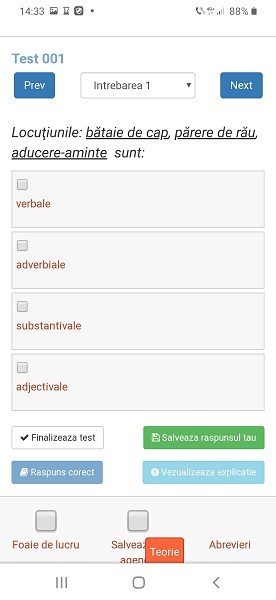
- on the computer:
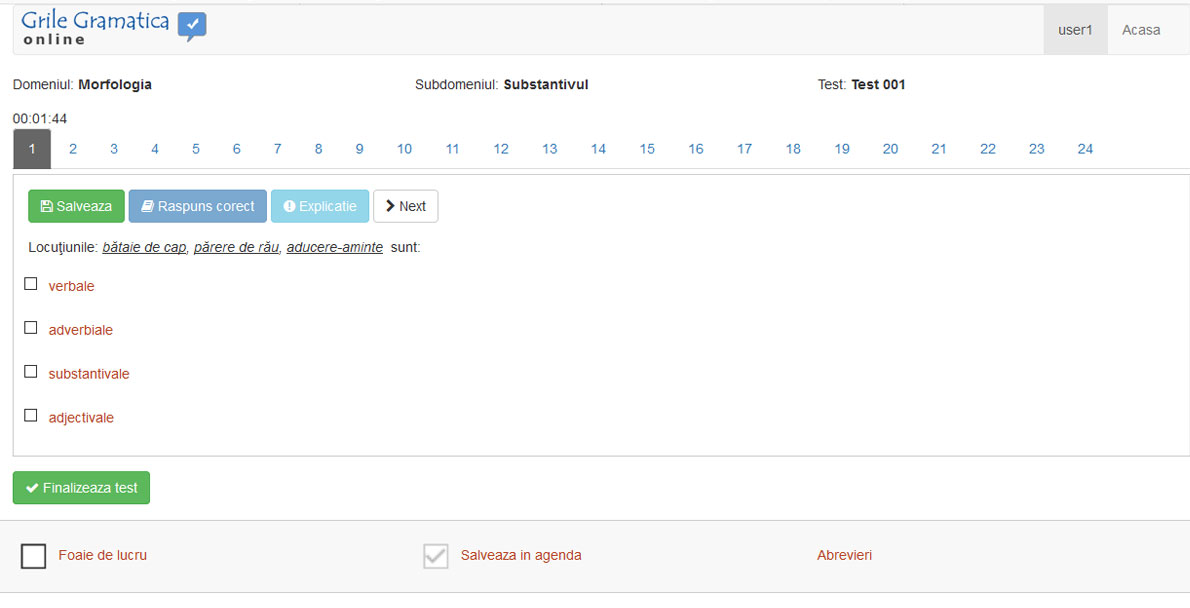
At the left-bottom corner, there is the ABBREVIATION button that opens the abbreviation page.
- on the phone:
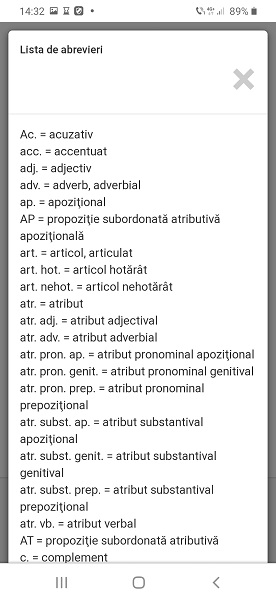
- on the computer:
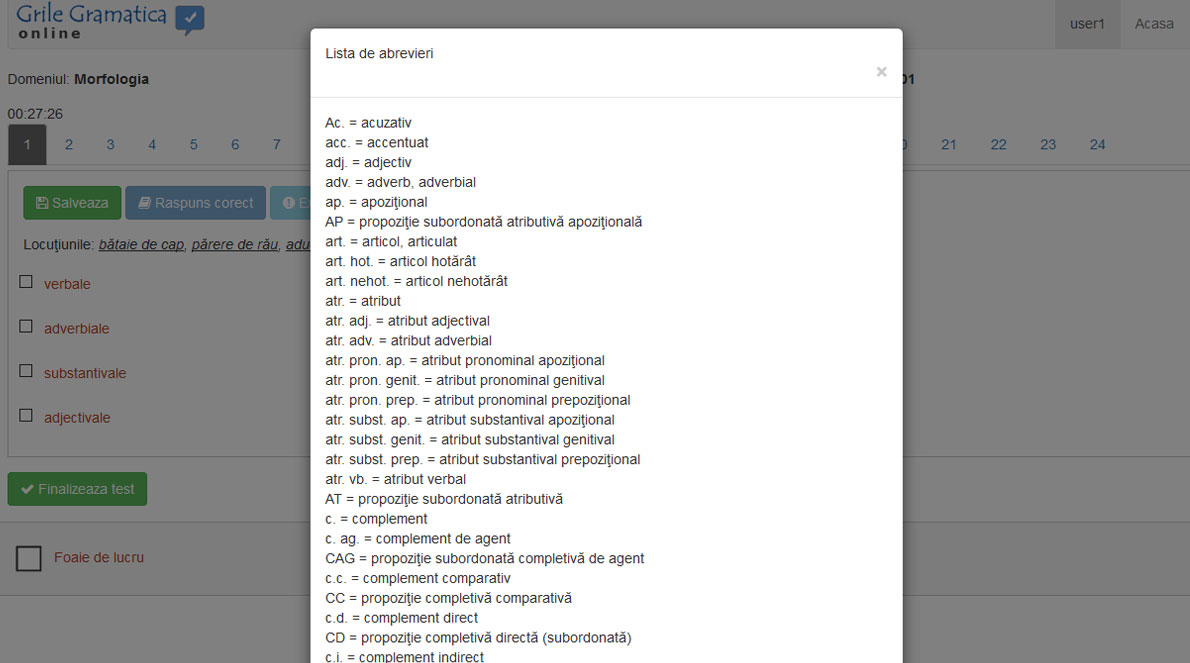
The active buttons for the Gold users are:
CORRECT ANSWER button that displays the right answer,
EXPLANATION button that displays the arguments of the correct variant,
The WORKSHEET button opens a window where you can analyze the statement and answer options. The application provides an editor for you to support your grammar analysis
- on the phone:
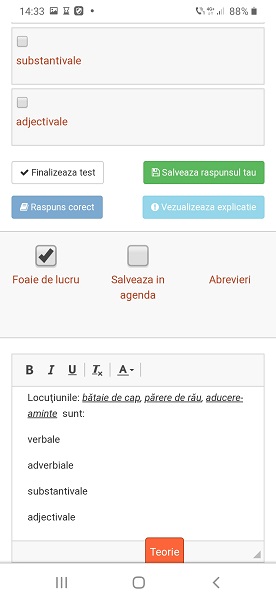
- on the computer:
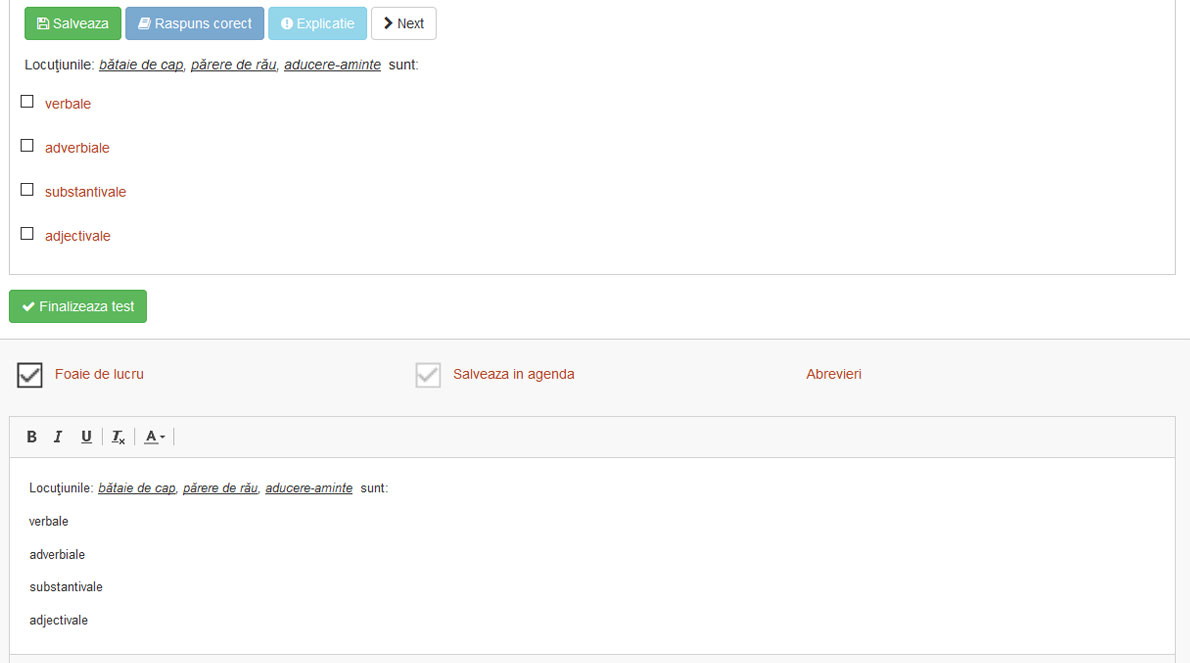
The SAVE ON THE AGENDA button saves a maximum of 30 questions (statement, answer options, explanation) plus your notes regarding that question.
- on the phone:
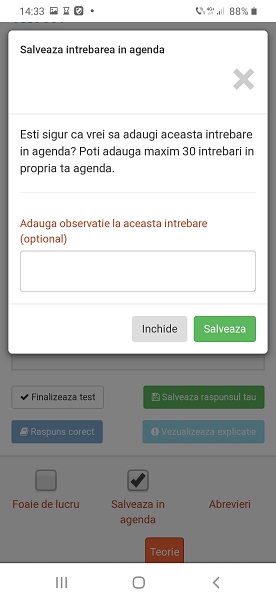
- on the computer:
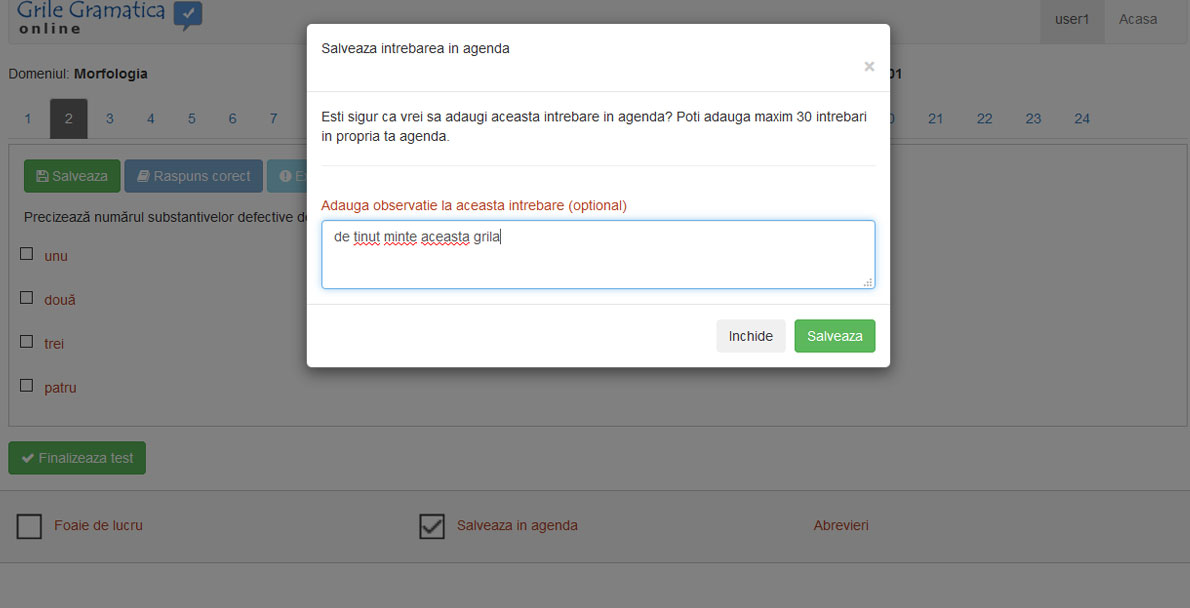
After solving the questions, press the FINISH TEST button, which takes you to a summary window.
You can see the question details: the statement, correct/wrong answers, and explanation (only for Gold users) by clicking question number.
- on the phone:
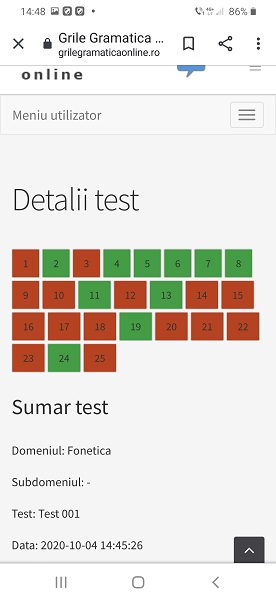
- on the computer:
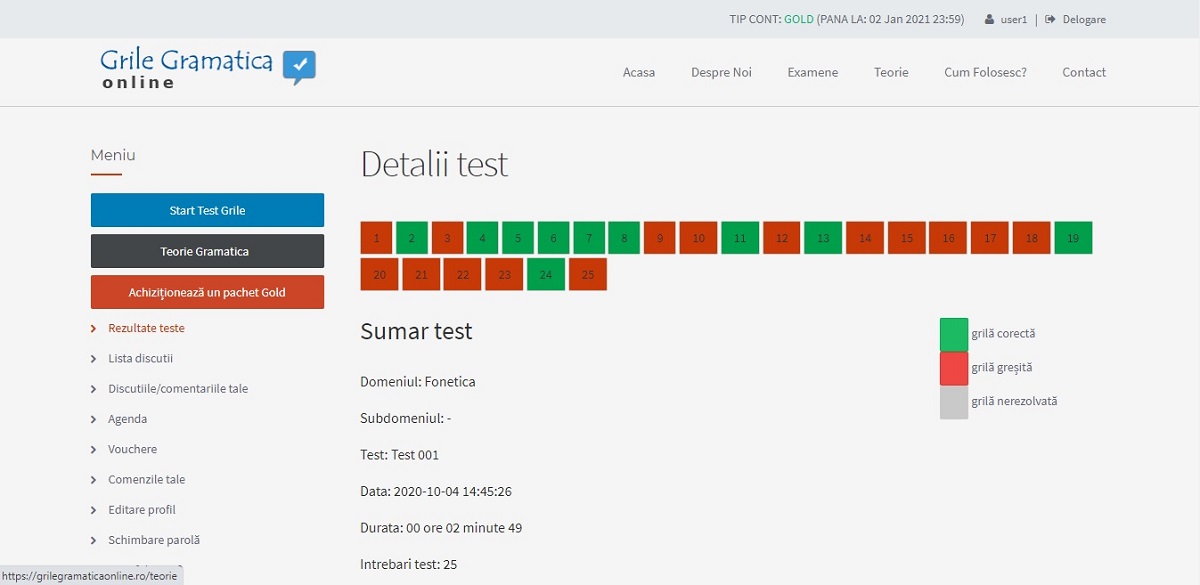
2. How I access the Romanian language grammar theory
To have access to THEORY, you must be logged in as a Gold user.
After logging on to the site, press the GRAMMAR THEORY button.
- on the phone:
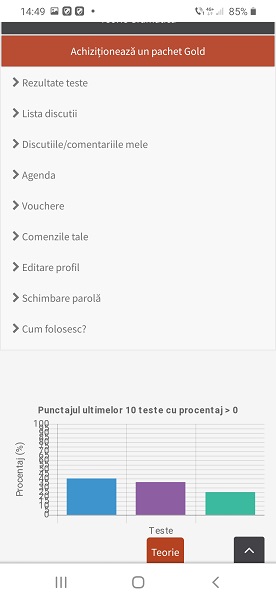
- on the computer:
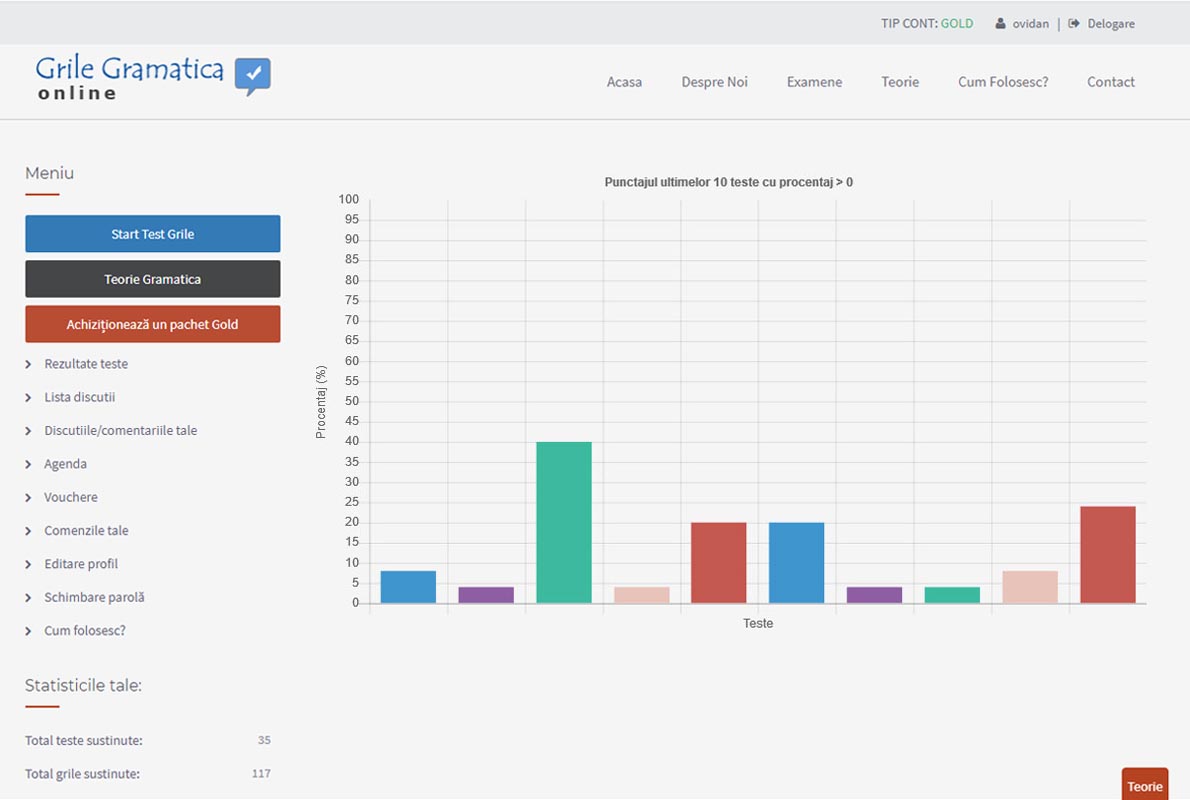
Phonetics, Vocabulary, Morphology, and Syntax grammar notions appear on a vertical menu.
- on the phone:
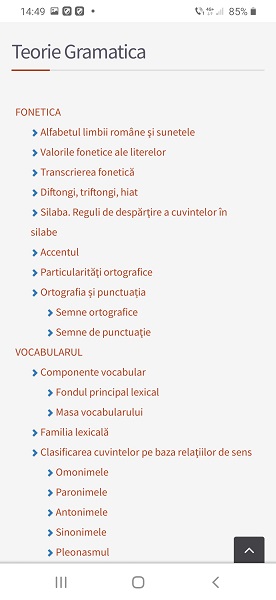
- on the computer:
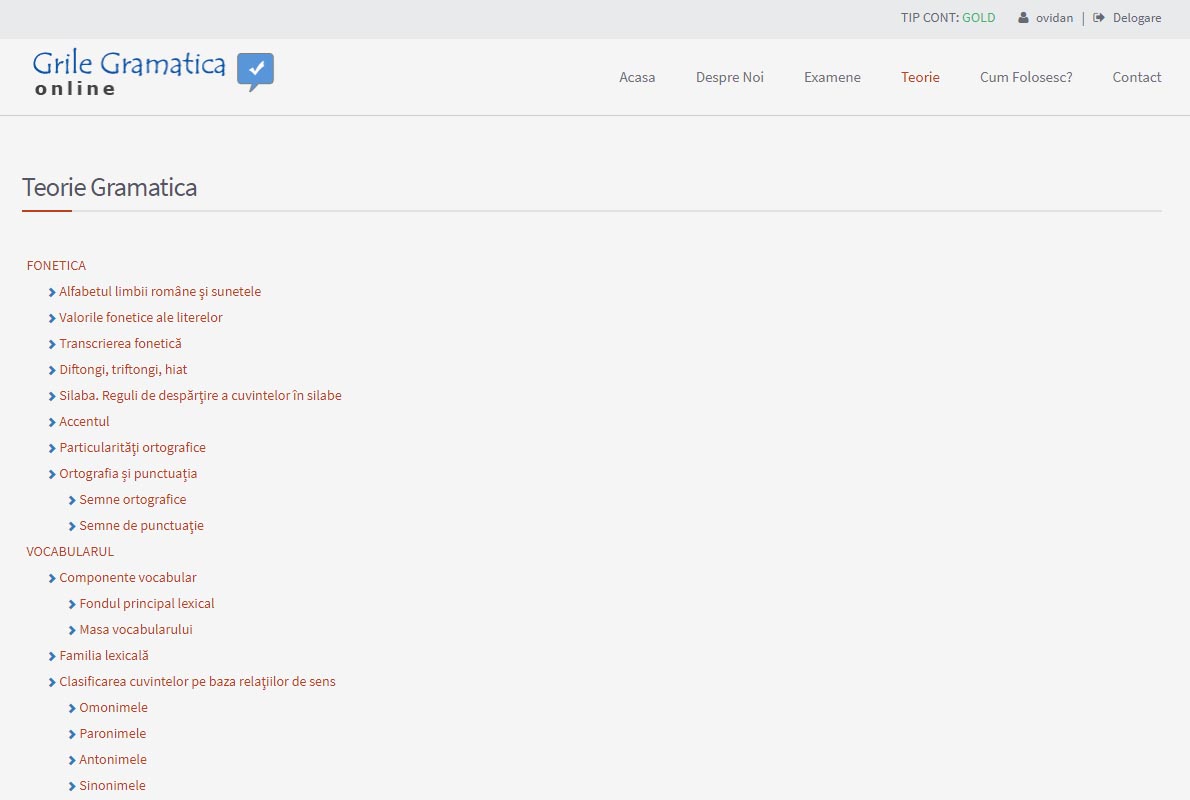
Be aware! You can use the THEORY button while you are solving a test.
- on the phone:
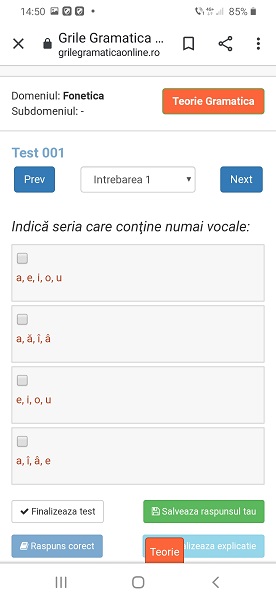
- on the computer:

If you click on any submenu, the window with the desired information opens.
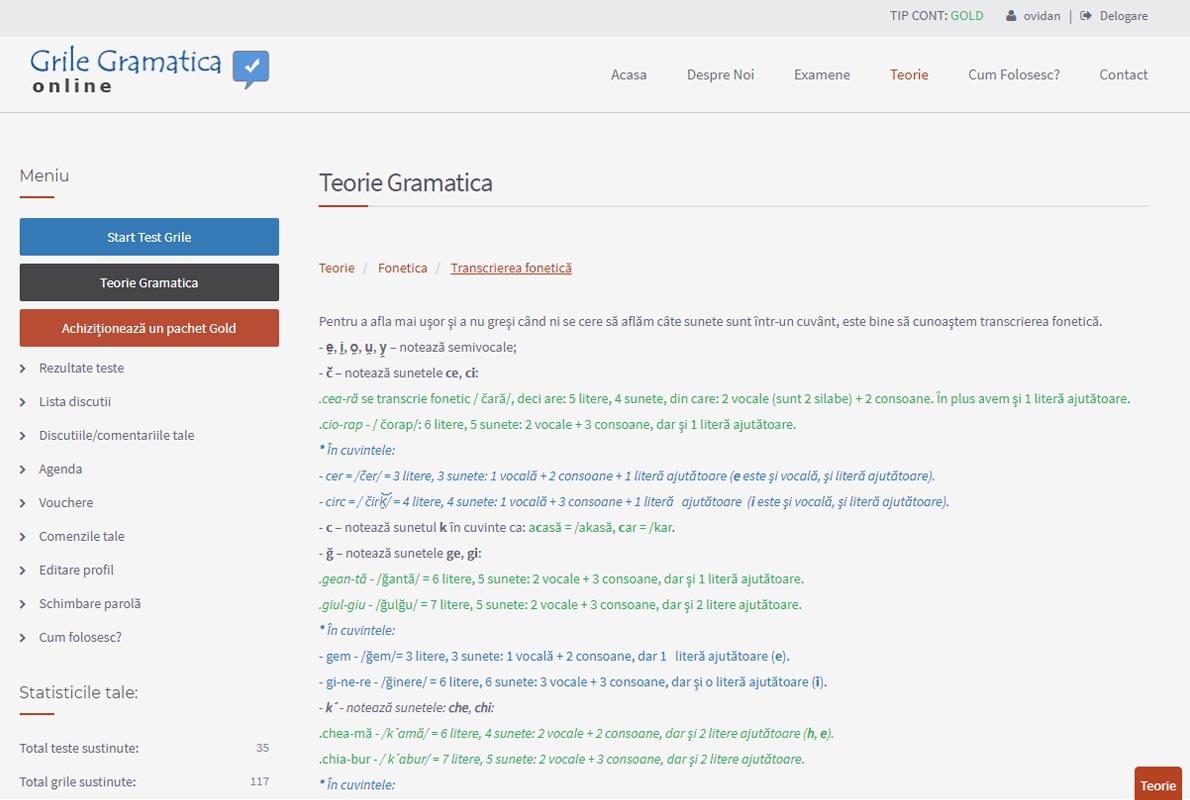
3. How I can monitor my progress
To follow your progress in solving the questions (meaning practically the checking of the accumulated grammar knowledge), you have the possibility:
- to see a graph with the last ten solved tests (appears on the first page or by pressing the button with the user's name in the right-top corner)
- to see a statistic on the left-bottom corner
By pressing the TEST RESULTS button, you can see all the solved tests with the following actions: SUMMARY, DELETE TEST, RESUME TEST, and DETAILS..
- on the phone:
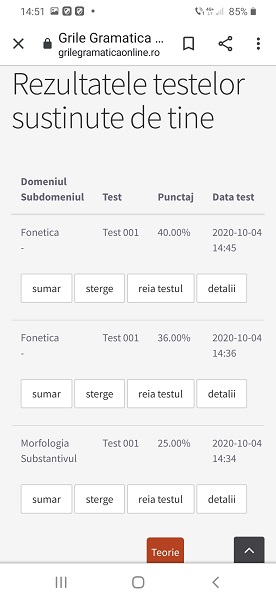
- on the computer:
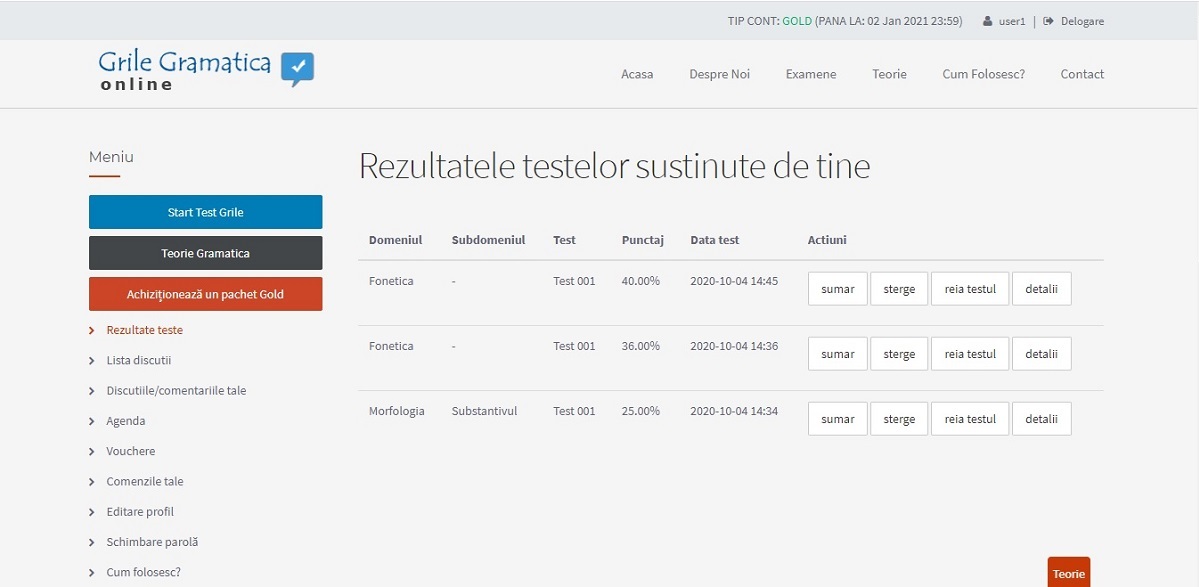
4. How I purchase a Gold package
To purchase a Gold package, after logging in to the platform, you must press the Buy a Gold package button.
- on the phone:
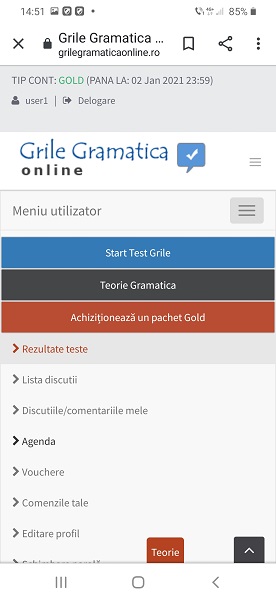
- on the computer:
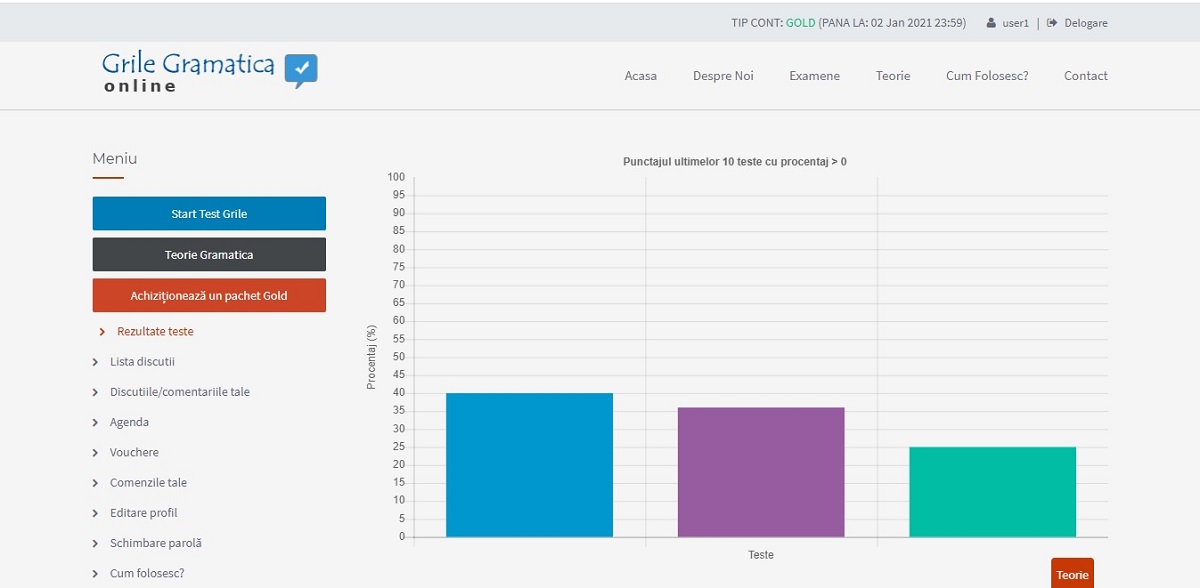
The main benefits of the Gold packages are mentioned in an opened window. Scrolling down, you can choose a package from the ones presented by pressing the PURCHASE button.
Be careful: the packages have different prices depending on the number of days you can benefit from all the Gold facilities! The longer the period, the better the price/day ratio.
- on the phone:
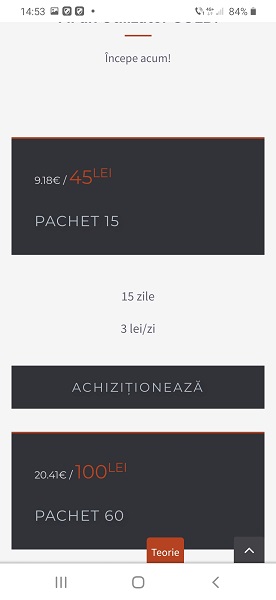
- on the computer:
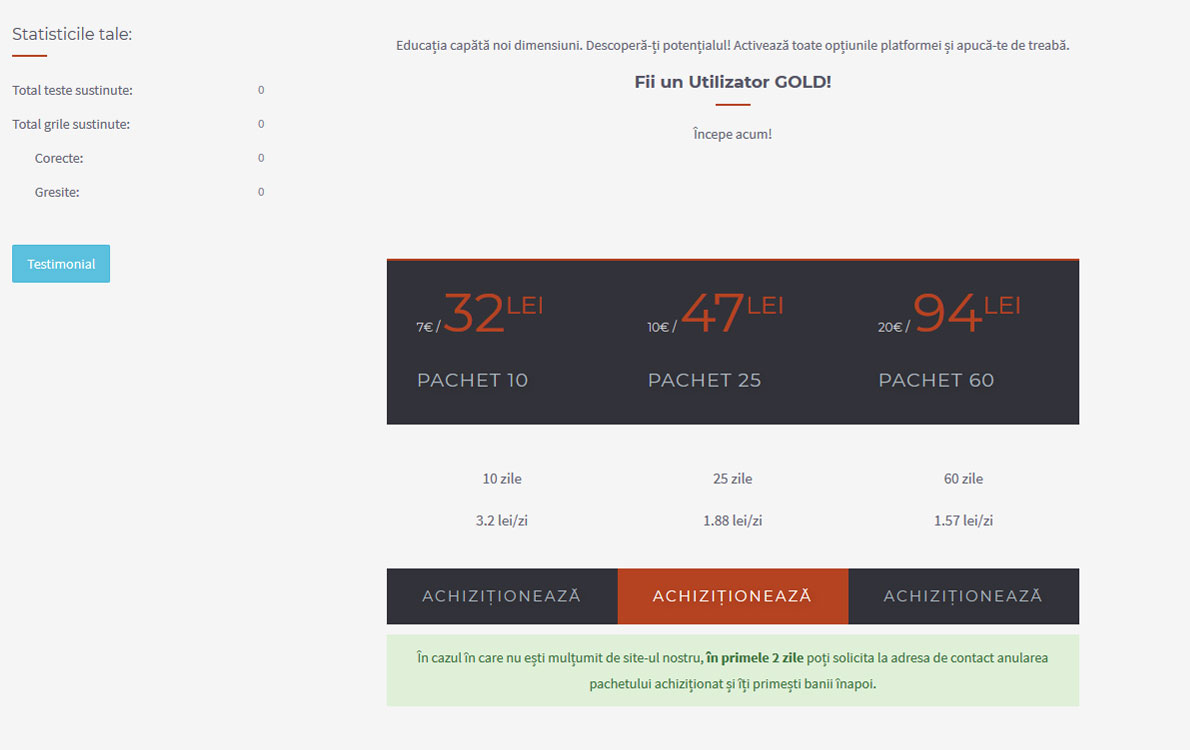
The Step 1 window is opened: Order checking, in which you can see the packages already purchased.
You can apply for a discount voucher (if you received such a thing by email).
To continue, press the BILLING DATA button
- on the phone:
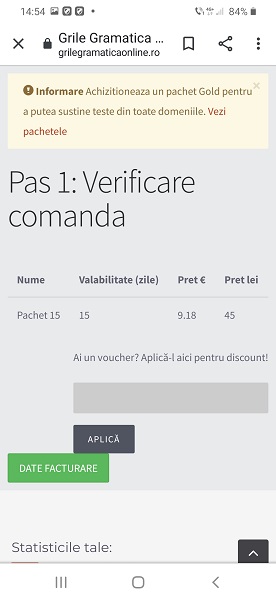
- on the computer:
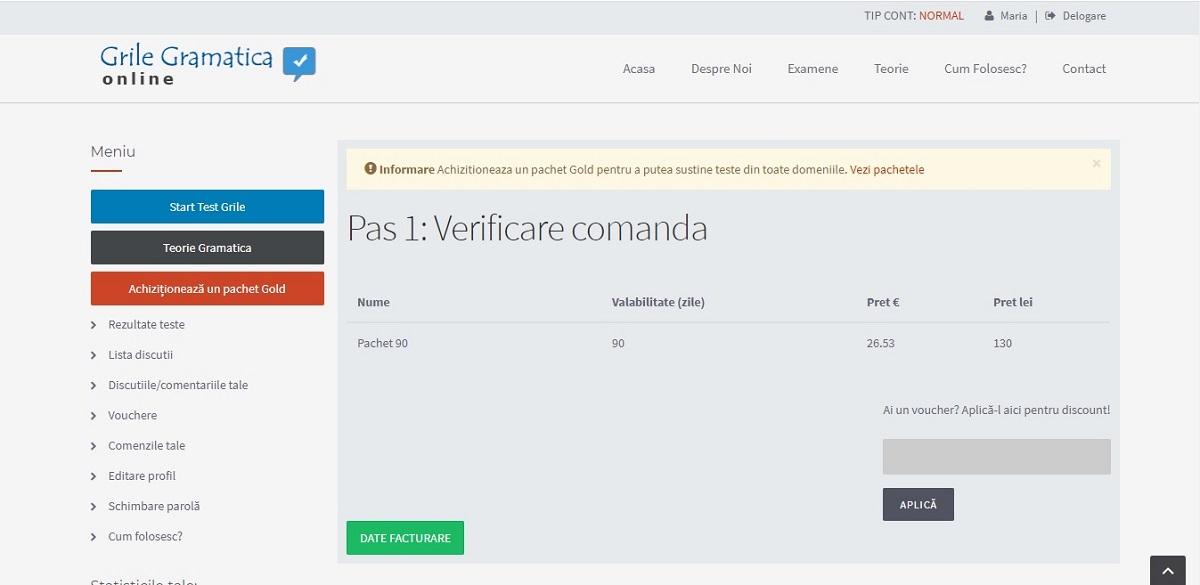
In Step 2 window: Add / Modify Billing Data, you must complete/correct the billing data (this data can be inserted in the PROFILE EDIT menu).
Continue by pressing the PAYMENT METHOD button.
- on the phone:
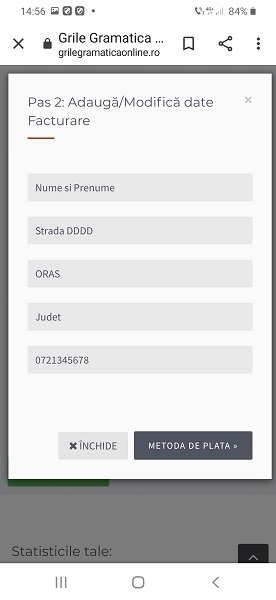
- on the computer:
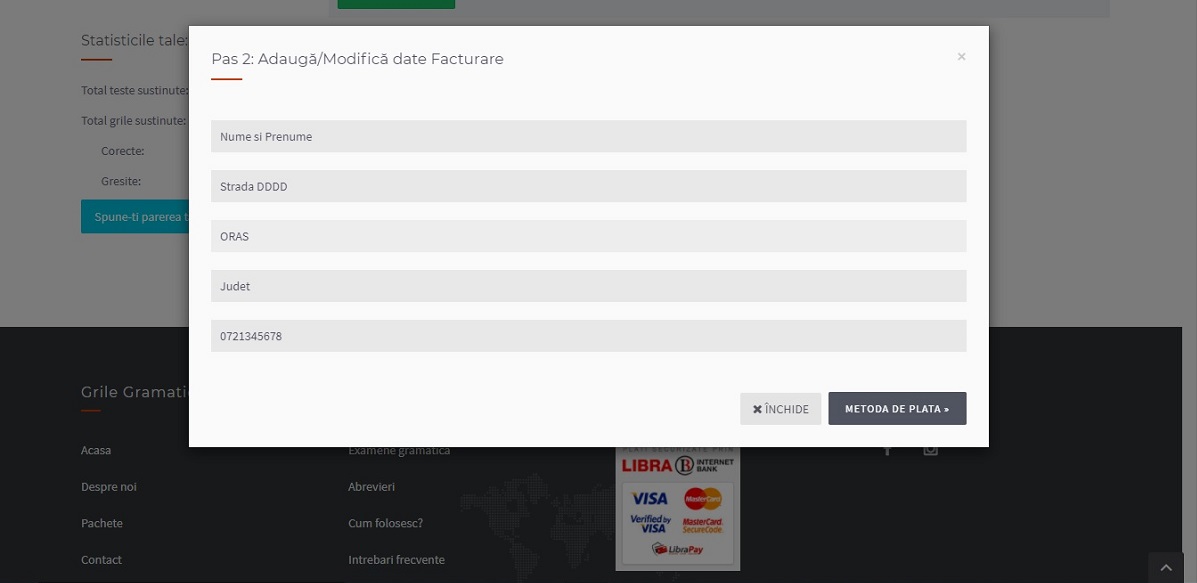
In Step 3 window: Choose the payment method- you can choose one out of three payment methods: Online Payment (by card), Payment by Invoice (by bank transfer), or Payment by SMS (by phone).
To activate your payment it is mandatory to check that you have read the PRIVACY POLICY page and the TERMS AND CONDITIONS page of the grilegramaticaonline.ro site. You can find these pages by clicking on the corresponding button at the bottom of each window.
- on the phone:
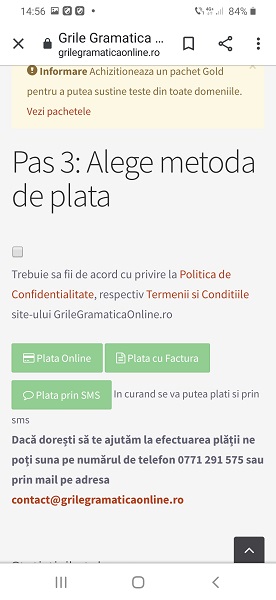
- on the computer:
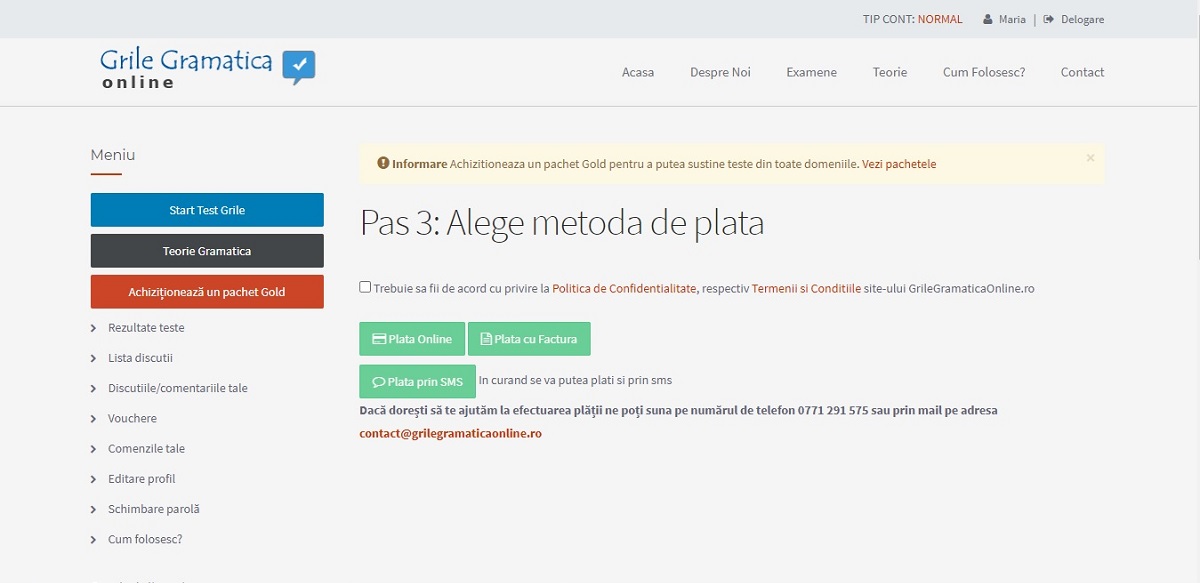
5. How I pay by card
In Step 3 window: Choose the payment method, to pay for a Gold package by card, click on the Online Payment button, and then click on the PAY button. The bank will ask you to fill in the card details, tick I agree with the terms and conditions of Librapay. By pressing the PAYMENT button, you will reach a window where you have to enter the 3DSecure code ( received on your mobile), followed by pressing the last button. After receiving the bank confirmation, that the payment has been made, in the shortest time, you will receive an email informing you that you are a Gold user benefiting from all the facilities of the platform.
If you cannot pay by card, please call +40771291575 or send an email to contact@grilegramaticaonline.ro, and we will guide you in making the payment.
6. How I pay by bank transfer
In Step 3 window: Choose the payment method, to pay by bank transfer a Gold package, click on the INVOICE PAYMENT button, and click CONFIRM in the new window.
You receive a message stating that the invoice has been generated and sent to your email address.
In the invoice, you will find all the necessary data to make the bank transfer.
The invoice and order number must be mentioned on the payment order! Only after receiving that amount will the Gold account be activated.
7. How I pay via SMS
In Step 3 window: Choose the payment method, to pay by SMS a Gold package, click on the PAYMENT BY SMS button, and press the PAY button in the new window.
8. How I use the agenda
You can open the agenda by clicking on the AGENDA button in the left menu.
A window will appear on the screen with all the saved questions in chronological order, mentioning the saving date and the domain/subdomain.
- on the phone:
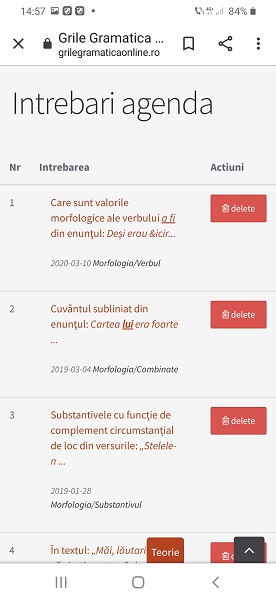
- on the computer:
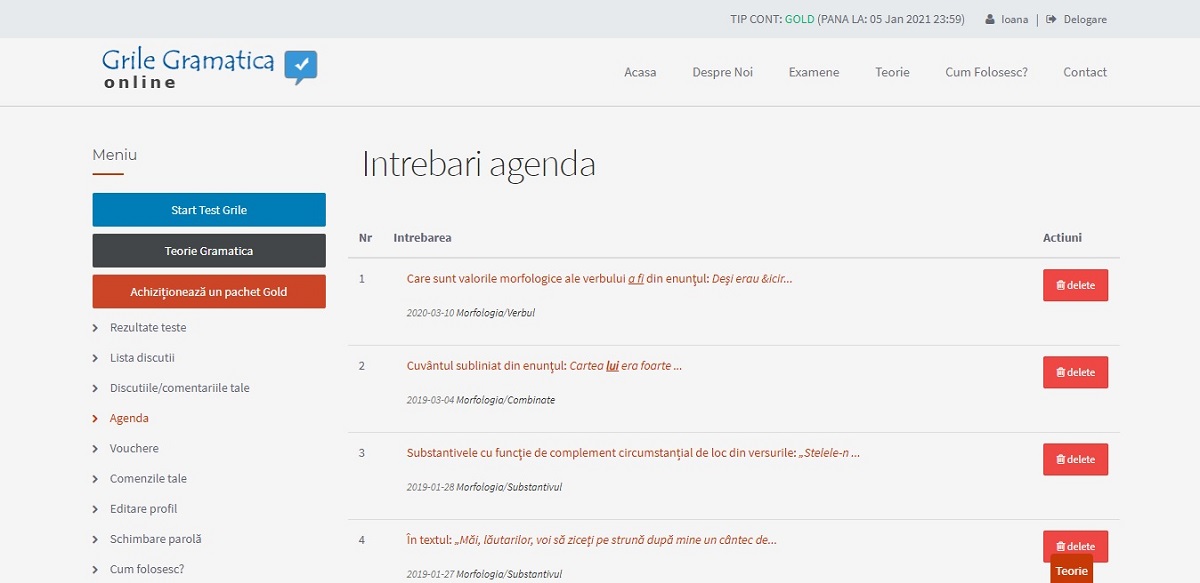
By clicking on the statement, a window is opened with all the details about the saved questions, where you can add/modify associated notes with this question.